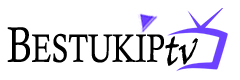How to setup IPTV on Fire TV Stick
How to Install IPTV Smarters Pro on Fire TV Stick
From the home screen of your device, hover over the Find option.
1. We will first install the Downloader app This app will help you sideload IPTV Smarter on FireStick (because browser downloads are not allowed)
2. Click the Find > Search option on the home screen of FireStickon on the home screen of FireStick
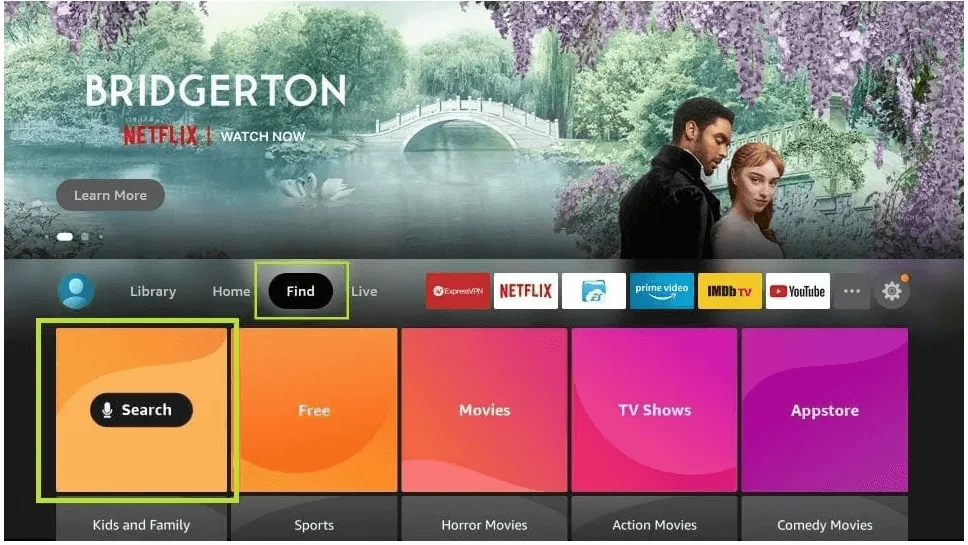
3. Type the name of the app (which is Downloader) Click the Downloader option when it is displayed in the search results Choose the Downloader icon on the following screen and download and install the app
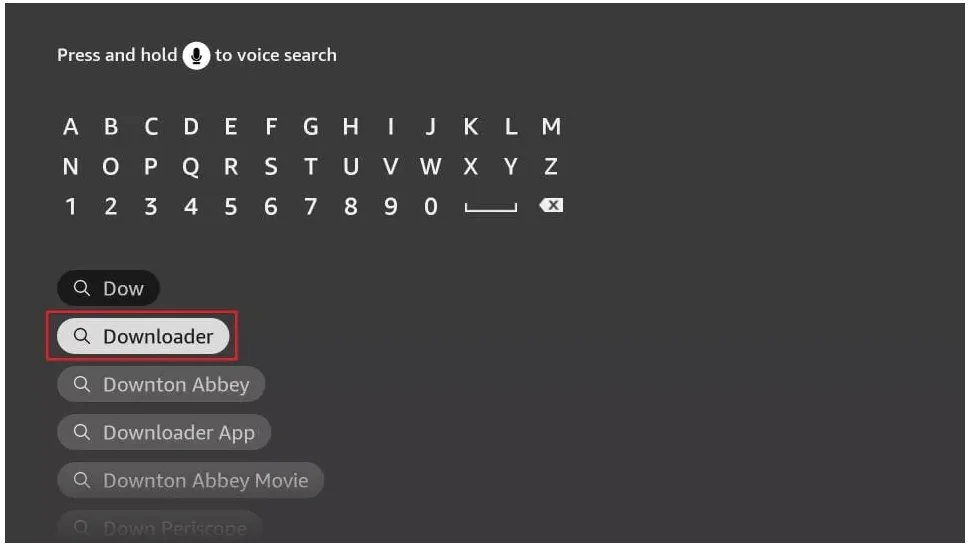
4. Get back to the home screen of FireStick after installing the Downloader app In the menu bar, click Settings
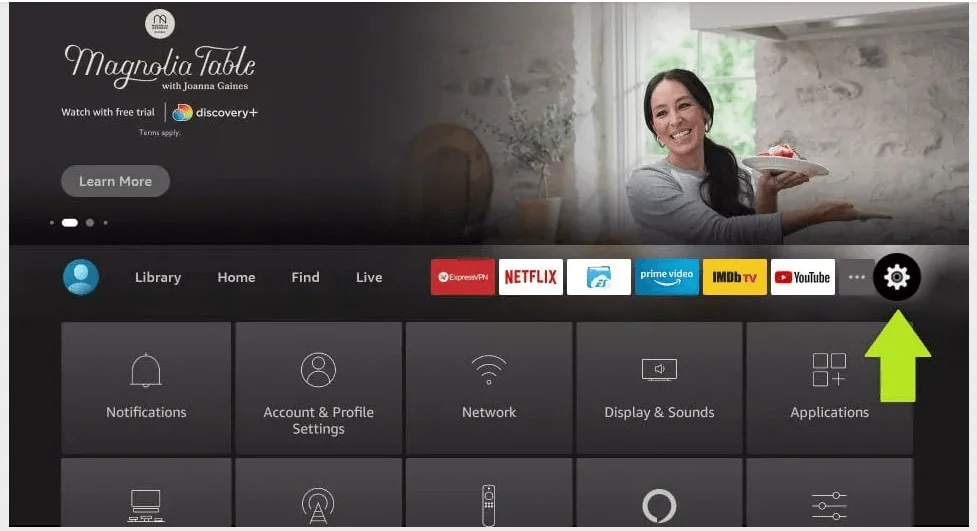
5. In the Settings, choose the option My Fire TV
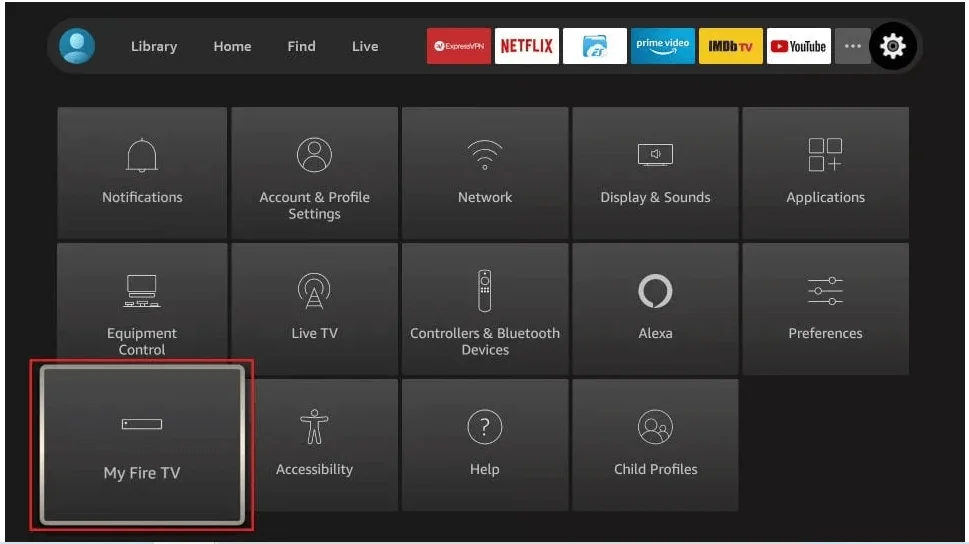
6. When the following set of options are displayed on the next screen, click Developer Options
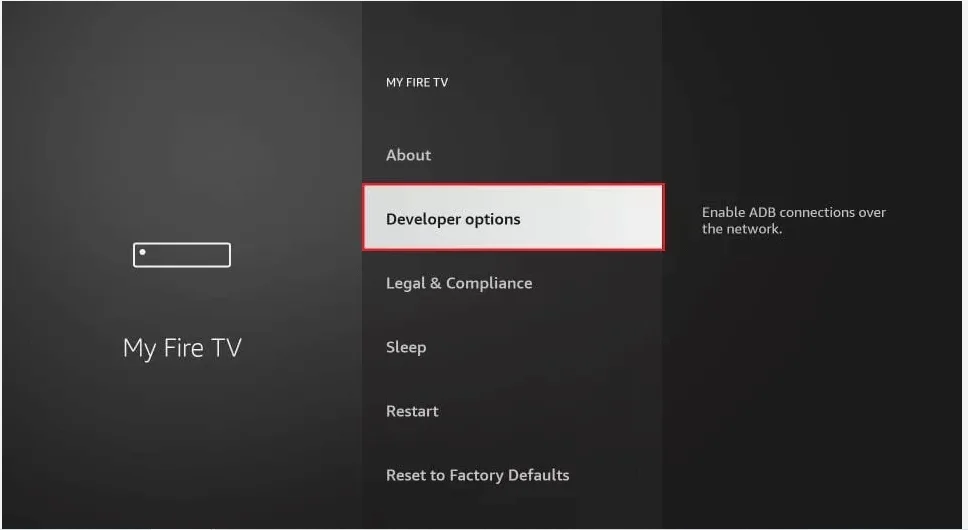
7. Click Install from unknown apps
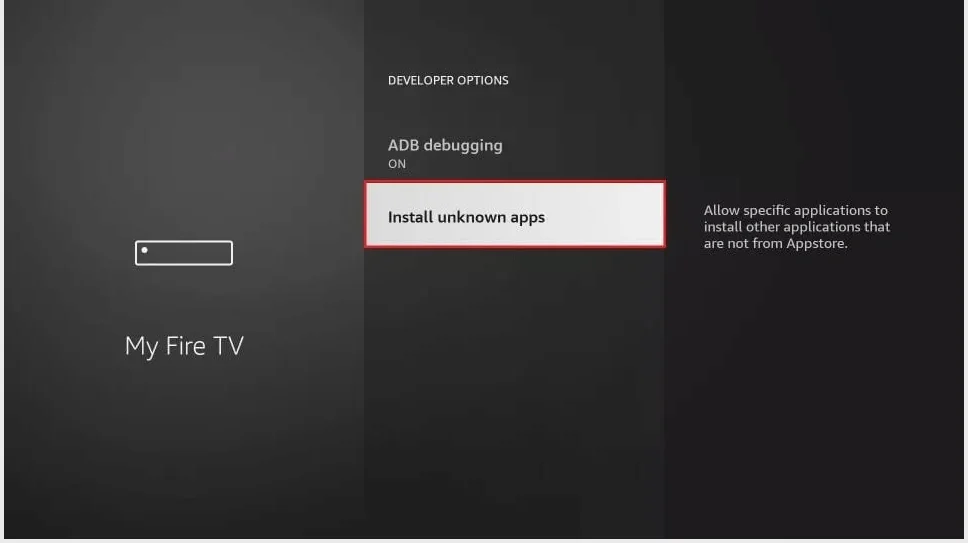
8. Click Downloader to change the status to ON
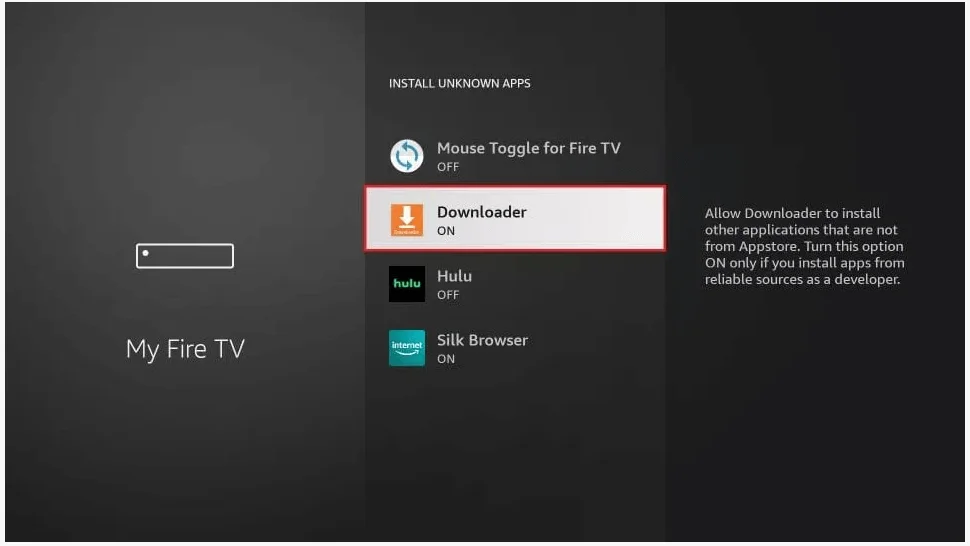
With this, you have configured the FireStick settings to allow the installation of IPTV Smarters and other third-party apps. Follow the steps below:
9. You may now open the Downloader app When you run this app for the first time, a set of prompts will appear. Dismiss them until you see the following screen
On this screen, you need to click the URL textbox on the right side (make sure Home option in the left menu is selected) where it says ‘http://’
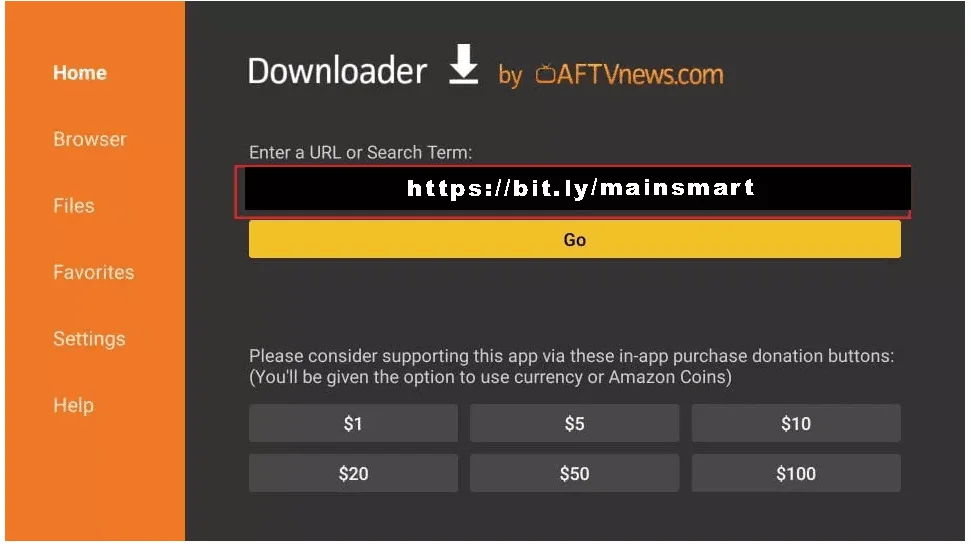
10. Go ahead and enter the following path on this window: https://bit.ly/mainsmart
Click GO
11. Give it a minute or two until the IPTV Smarter is downloaded onto your FireStick device
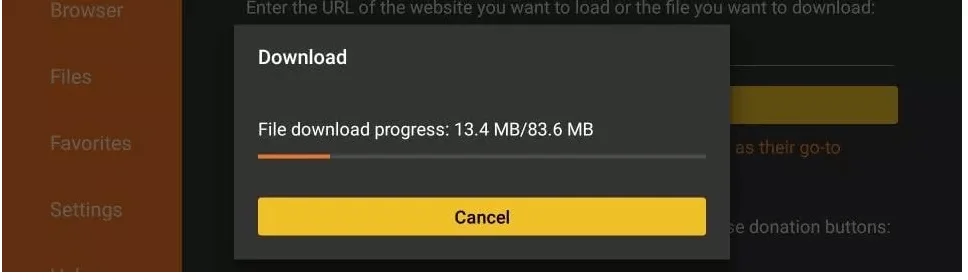
12. When the download has completed, the Downloader app will run the APK file and the installation will start Click Install
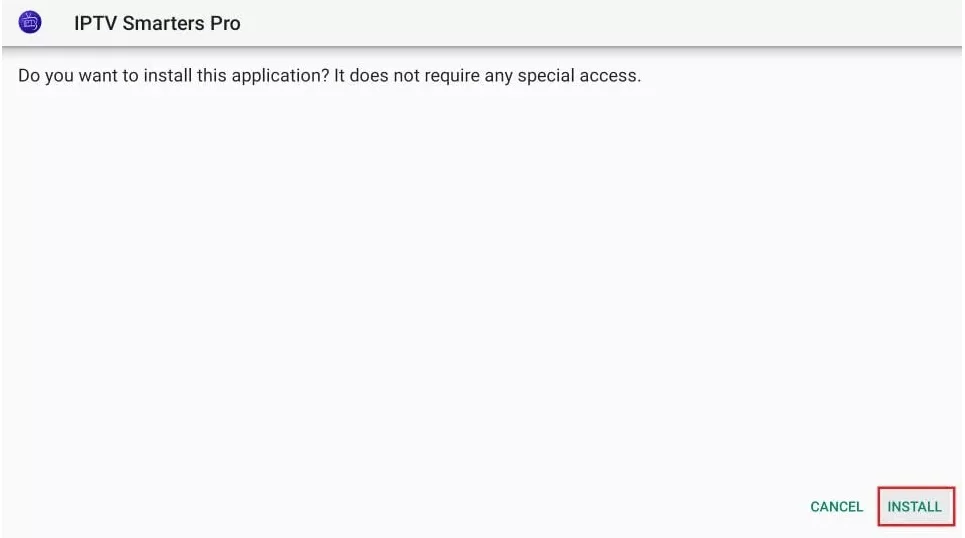
13. Wait for the installation to finish
14. Installation is concluded with the App installed notification
You may now choose to click OPEN and get started with IPTV Smarters
I recommend choosing DONE so that you may first delete the APK file and save some space on the FireStick storage
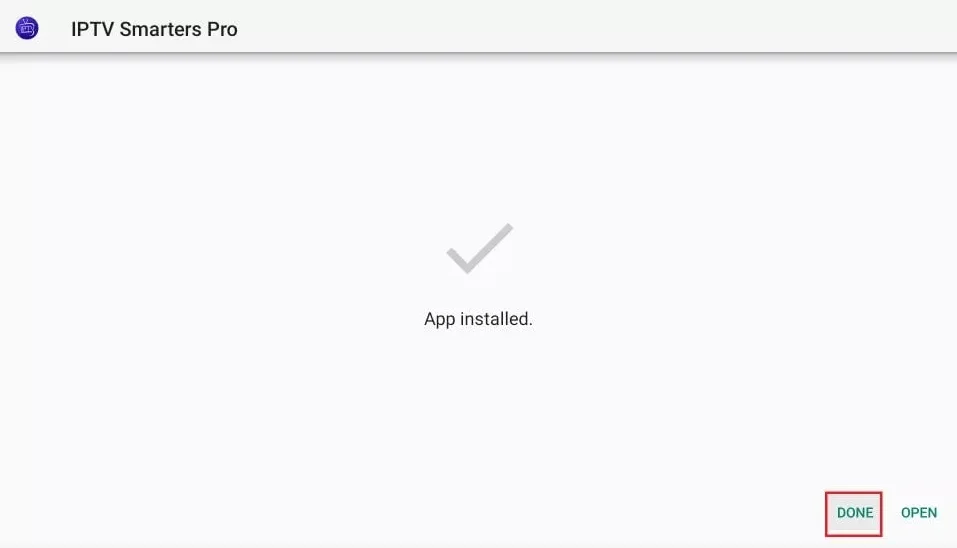
15. If you clicked DONE above, you will be back on the Downloader interface Click Delete
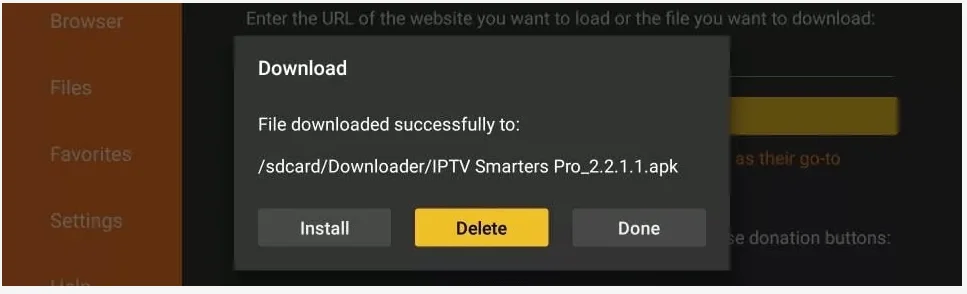
Great! You now have the IPTV Smarters app on FireStick.
Launch IPTV Smarters on Firestick either by going to Your Apps & Channels section or pressing & hold the Home button and then select Apps from the next screen.
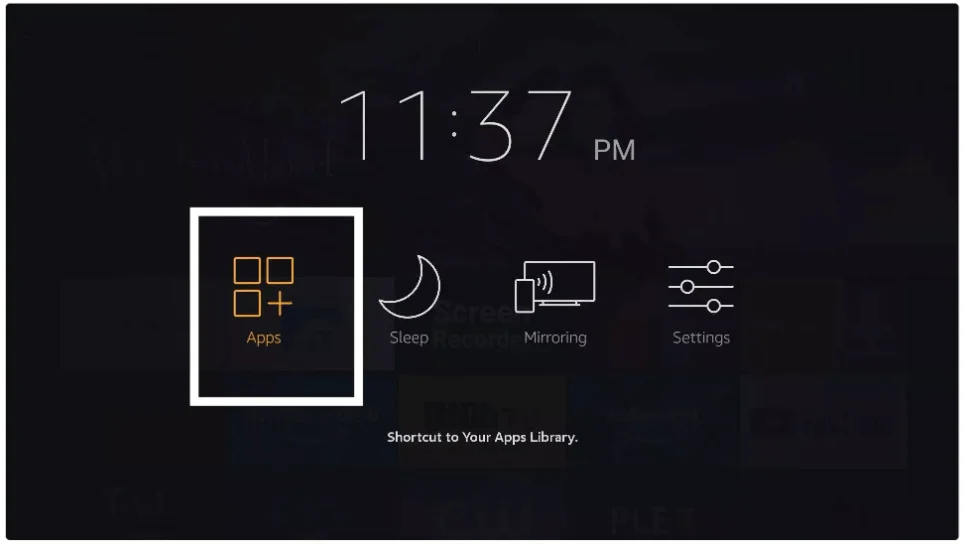
Scroll down and you will see the app appears at the bottom so press select to launch it.
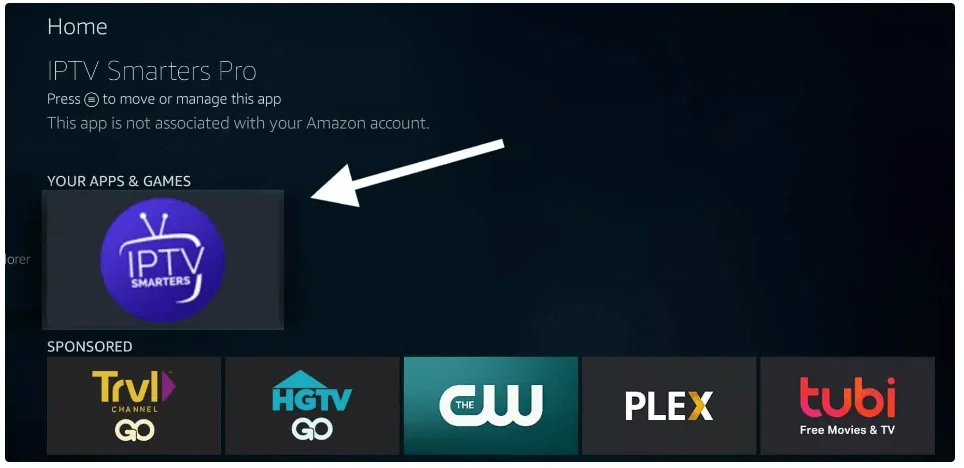
When launching it for the first time you will be asked to agree with their user agreement so simply click on the Accept button.
16. Click OK.
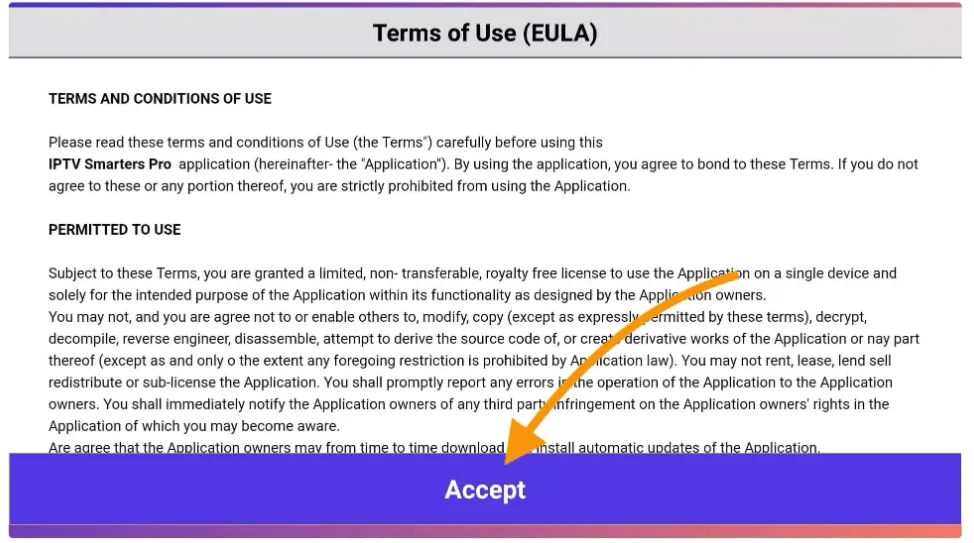
Once it’s done from the next you will be asked to Add a User so for this just click on the Add User button.
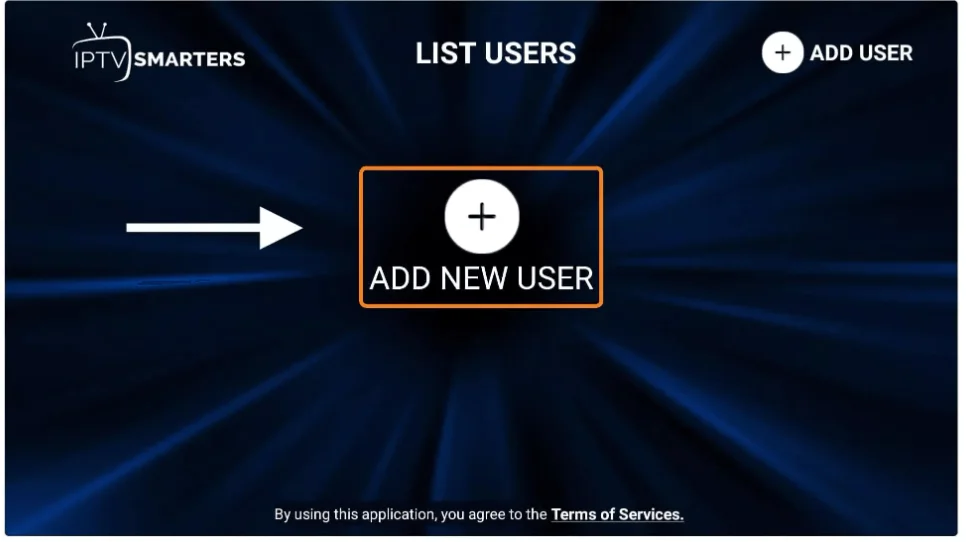
From the next screen, you will notice multiple options to Log Into the Smarters Pro. Now you need to choose Login with Xtreme Codes API which is the fast method.
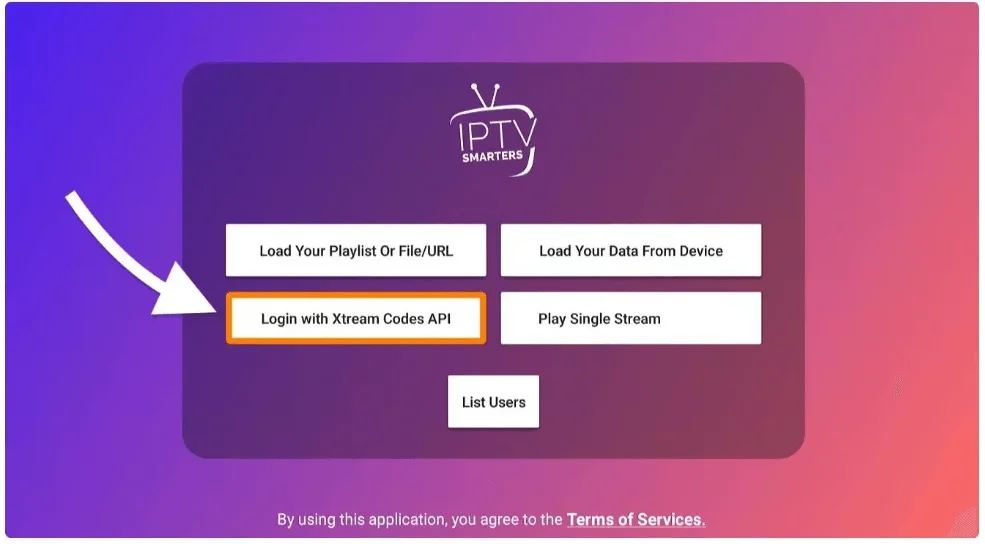
After that you will notice various fields appear there so you need to fill them as follow:
Any Name: Type the name of your user.
Username: Write the username provided by the seller.
Password: It is also provided by the IPTV provider.
URL: Just copy the portal URL from the provider and paste it here.
Once you filled every field just click on the Add User and it will create a new profile.
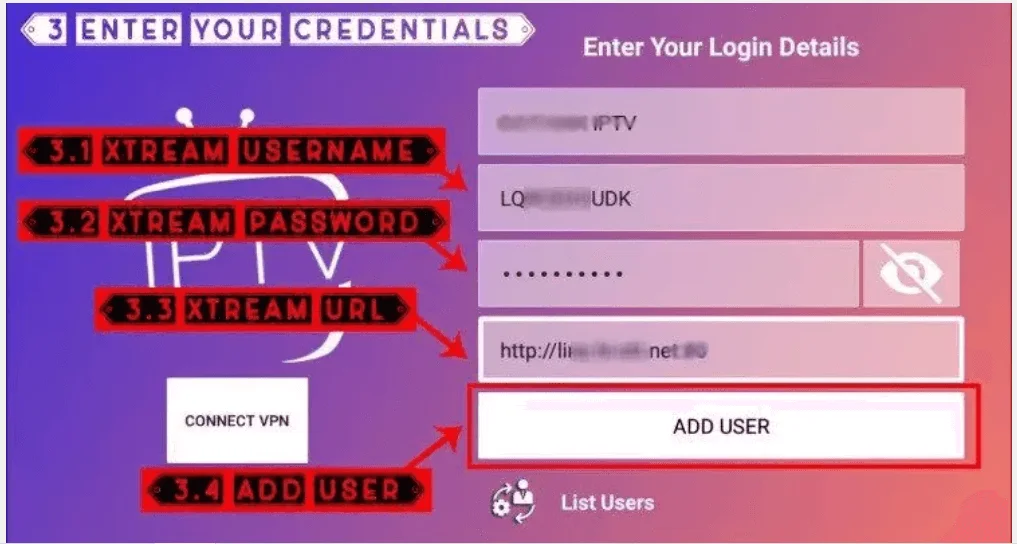
After that, you will notice the user is listed on your screen so click the User that you created.
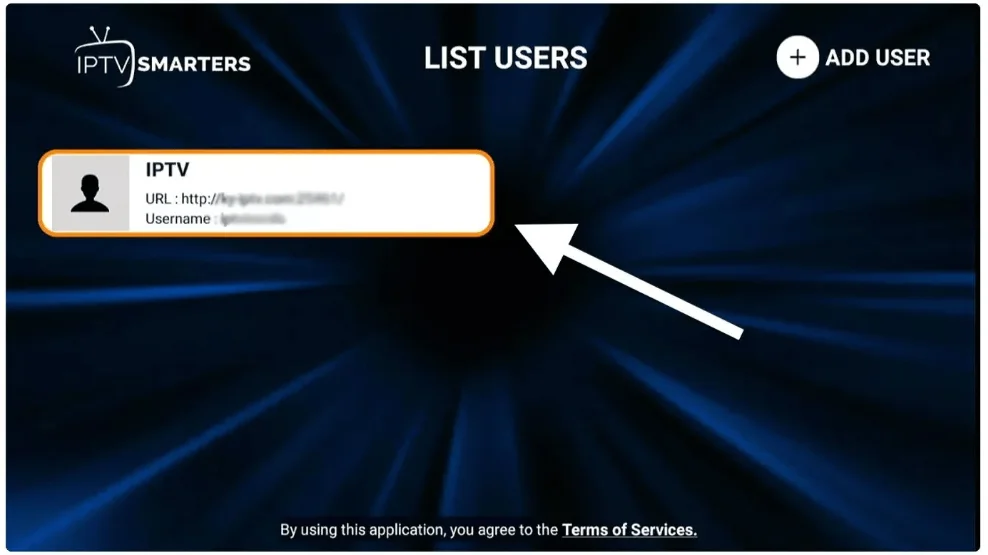
From the next screen, it shows Downloading Live Channels, Movies, and TV Shows so just wait for a while until it completes.
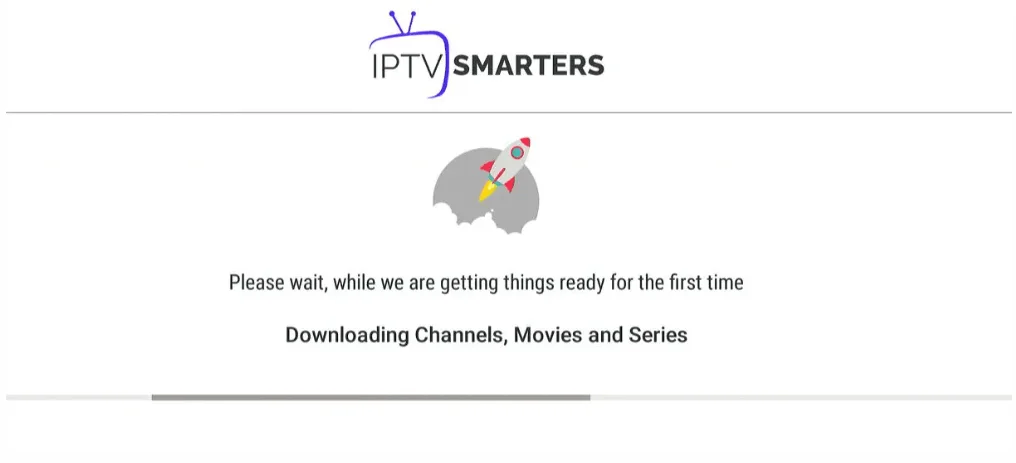
Once the downloading is completed a simple interface will appear with Live TV, Series, Movies, and other options. Now you just need to select any of these options and then it will Show Content available in that category. Note: If you still have issues, please take a photo of your Mac address and device key with your phone and send it to our team via EMAIL: contact@bestukiptv.store Or contat us via Whatsapp Or using our live chat if available.
IBO Player Pro App Installation Guide FireStick
Since we are going to sideload on FireStick, we must first enable the security option “Apps from Unknown Sources” in the FireStick settings. 1. You need to be on the home screen of FireStick. Select FIND.

2. Now, click Search

3. In the Search window, search for the app called Downloader. This is the app through which we will sideload IBO PLAYER on FireStick.

4. After installing the Downloader app, get back to the home screen and select Settings.

5. Within Settings, go to the option My Fire TV and open it.

6. Now, the next option you will access is Developer Options. Note: If you do not see Developer Options, go to Settings > My Fire TV > About. Now, select Fire TV Stick and click it 7 times to enable Developer Options.

7. On the window that opens next, go ahead and click on Install Unknown Apps. Note: If you still have the older version of the FireStick interface, click Apps from Unknown Sources.

8. Turn the option ON for the Downloader app.

Once you have enabled Apps from Unknown Sources, you may start installing the IBO Player app on FireStick. Here are the steps: 9. You may now open the Downloader app. Some prompts will be displayed when you run it for the first time. Dismiss them by choosing the appropriate options. When the following screen of the app appears, click the textbox highlighted in the image below. 10. Now, simply type in the following path/URL on this popup window with the onscreen keyboard: https://shorturl.at/hsMW1 (downloader code 834339) Click OK 11. Wait until the IBO Player APK is downloaded onto your FireStick device. Downloader app will automatically run the IBO Player APK for you. Go ahead and click Install
How to use IBO Pro player app
1- Pops Image with Mac Address and device key Show Up. Click Continue:

2- App Home page will appear. Click On Change Playlist

3- Click on Add Playlist

Select tab Xtream-Codes-API and check for info in your email inbox/spam for Subscription Account Login Details

4- Select Add Playlist. Make sure playlist is connected back to Home Page and click Reload

Enjoy your Subscription! Price: The app gives you a 7 days free trial after that it will show you instructions on how to pay 8€ / Lifetime (we don’t own the app) Note: If you still have issues, please take a photo of your Mac address and device key with your phone and send it to our team via EMAIL: contact@bestukiptv.store Or contact us via Whatsapp Or using our live chat if available.
Contact Info
- contact@bestukiptv.store
- +44 7737216477
- 422 Edgware Rd, London W2 1EG, UK
useful links
All rights reserved © bestukiptv.store

Welcome to BestUKIPTV: Effortless IPTV Access in the UK
Getting started with BestUKIPTV is a breeze. We’ve made the entire process simple and quick, so you can dive into premium IPTV without any technical hurdles. Whether you’re tech-savvy or not, setting up your service is straightforward and hassle-free.
A World of Entertainment at Your Fingertips
With BestUKIPTV, there’s no shortage of content to explore. From the latest blockbuster movies and hit TV shows to thrilling live sports events, we’ve got something for every taste. Our diverse channel lineup spans multiple genres, including international content, so you’ll never run out of options to watch.
Stream Without Limits – Smooth and Reliable
Our commitment to quality doesn’t stop at content. BestUKIPTV runs on high-speed servers that ensure smooth, uninterrupted streaming. Say goodbye to buffering and hello to consistent, high-performance viewing. We continuously upgrade our infrastructure to deliver the best possible experience.
Built-In VPN for Secure Streaming
Security is a key part of what we offer. Every BestUKIPTV subscription includes VPN protection to keep your online activity safe and private. This added layer of security means you can enjoy all the content you love with total peace of mind.
24/7 Customer Support You Can Count On
We value our customers, which is why our support team is available around the clock. Whether you need help with installation, have questions about features, or want assistance picking a plan, we’re here whenever you need us.
Fast Help When You Need It Most
Support isn’t just about availability—it’s about speed. We pride ourselves on fast response times, ensuring any issue is handled quickly so your service remains uninterrupted. With BestUKIPTV, you’re always connected and supported.
Why BestUKIPTV is the Leading IPTV Choice in the UK
Looking for a reliable IPTV provider in the UK? BestUKIPTV ticks all the boxes: an extensive content selection, superior streaming quality, strong security features, and exceptional customer service. It’s the IPTV experience you’ve been looking for.
Join BestUKIPTV Today and Elevate Your Entertainment
Don’t wait to upgrade your viewing experience. Choose BestUKIPTV and enjoy the best in IPTV entertainment across the UK. Simple to start, secure to use, and full of content you’ll love—BestUKIPTV is your gateway to premium streaming.